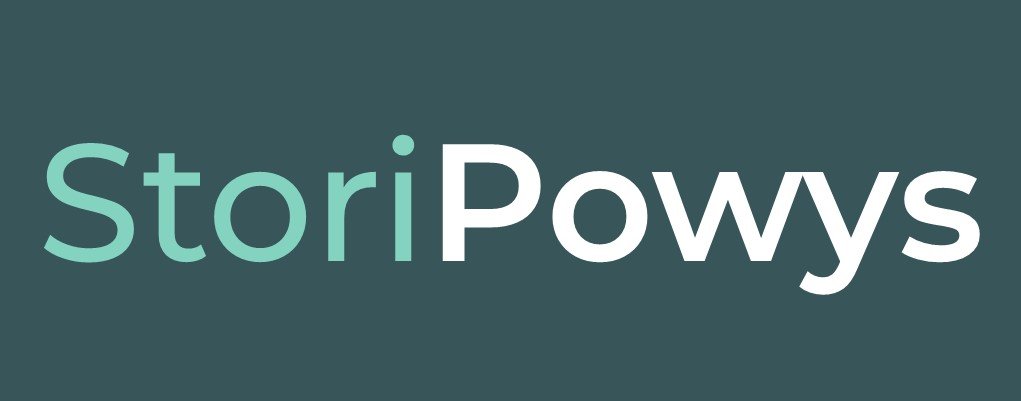Getting the most out of your iPad
Connecting to the Wi-Fi
Your iPad only comes with a limited amount of data. To make sure that you have data when you really need it, make sure that you connect to the Wi-Fi when you can – this could be free Wi-Fi, such as in a library or coffee shop, or a pri-vate Wi-Fi connection, such as in a friend’s home.
To connect to the Wi-Fi, first open settings on the iPad.
Next, select Wi-Fi in the right-hand menu. You will see a list of available
networks on the right-hand side of your screen.
To connect to a private network:
Tap on the network you want to connect to and then enter the password. If you’re in someone’s home, the password is usually on the back of their internet router. Tap ‘Join’ and it will connect to the internet.
To connect to public (or free) Wi-Fi:
Tap on the network you want to connect to (this will usually be obviously named, for example, the library’s free Wi-Fi is PowysGuest) and then enter the password, if you are prompted to, or just wait until a tick appears beside the network if you aren’t.
If you weren’t prompted for a password, you need to sign in using the web brows-er. Your iPad may now open Safari automatically, but if it doesn’t, go back to your home page and tap Safari to open it.
If a sign-in page loads, follow the instructions and you’ll be able to connect. If a sign-in page doesn’t load, try typing www.neverssl.com into the address bar and tapping ‘enter’ to prompt the sign-in page to load. This is what the library’s sign in page looks like:
Follow the on-screen instructions to finish connecting.
Organising apps on your iPad
To rearrange apps on your iPad, touch an app and hold down until the app icon jiggles, or hold it until you get the option to ‘Edit Home Screen’. Then arrange the icon by dragging it across the screen. Press the ‘home’ button to stop the apps from jiggling.
Creating a folder on your iPad
Tap and hold the app you want in a folder until all the apps jiggle. Then drag that app on top of another app that you want in the same folder. This creates a folder. A default name will be created for the folder. This can be changed by tapping the cross that appears to the right of the default name. A keyboard will appear allowing you to type a name. Tap any-where on the screen when you’re done,
Saving a website to your iPad home screen
Open the website in the Safari browser and tap the share button (a square with an arrow pointing up). Tap the option ‘add to home screen’. You can edit the shortcut’s name before you save it. Click ‘Add’ when you’re done.
How to quickly switch between apps
You can switch between apps by pressing the ‘Home’ button twice quickly. You will see all of the apps you have open. Tap on one to switch to that app. The other apps will re-main open in the background.
How to close windows and apps on iPad
To close apps and windows on iPad, view your open apps (see above) and swipe the app that you want to close upwards. This is a flicking sort of motion. Once the app has left the screen, it has been closed.
How to get back to the home screen
To go back to the iPad's Home screen, press the ‘Home’ button.
How to wake up your iPad
To wake your iPad up (or light up the screen when it’s gone black), press the ‘Home’ button.
How to tell if your iPad is charging
If your iPad is charging, there will be a lightning bolt symbol next to the battery icon in the top right of your iPad's dis-play.
How to view the Control Centre
Swipe down from the top right of the Home Screen to show Control Centre, which has shortcuts for everyday tasks such as adjusting the brightness and volume, turning Bluetooth on and off, locking the screen orientation and so on.
How to take a screenshot
Press the Home button and top button at the same time and you’ll hear a click. The screenshot is automatically added to your Photos library, but a thumbnail appears on screen for a moment: tap on that and you can edit it before saving.