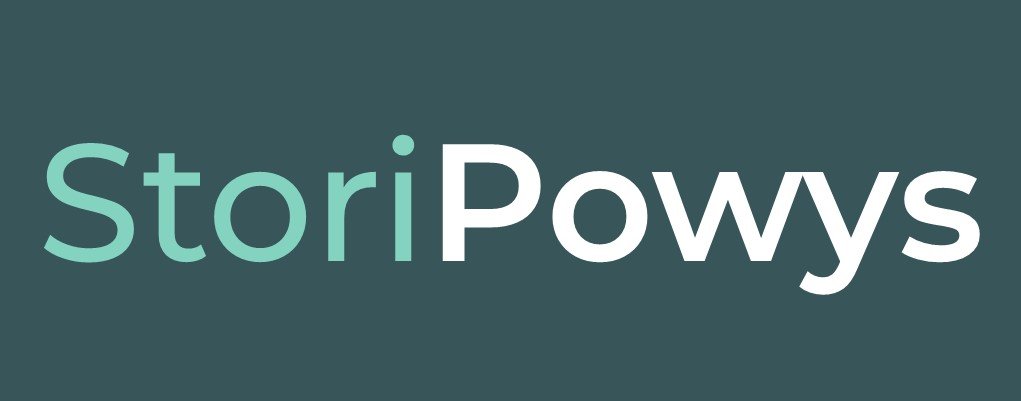Access Microsoft Word with Outlook
N.B. To use Word Online, you need either a Hotmail email address, or an Outlook email address. If you don’t have one, don’t worry - you can sign up for free, and it's quick and easy!
Open the Edge web browser.
If you already have an account, click the 'sign in' button.
If you don’t have an account, you can sign up for one for free, by clicking the ‘Create free account’ button.
Once you've signed in, click the nine squares at the top of the screen to access a selection of Outlook services. Click the Word icon to open Microsoft Word. You can also access other Microsoft applications, such as Forms and Sway, by clicking ‘All apps’.
Word has templates, so you can click ‘More templates' to explore these, or you can just click on 'New Blank Document' to start a new document.
Word Online is very similar to the offline version of Word, but you will not find a 'save' button, as it saves automatically.
To rename your document, just click 'Document 1', and it will allow you to rename it.
To download the document, click ‘File’ and 'Save as'. This is useful for saving onto a memory stick, or for converting to a PDF.
You can change whether you are editing, viewing or commenting on a document by clicking the pen icon and changing your selected option.
To share the documents with others, you can click the 'share' button at the top of the screen. You can either share a link directly, by entering names from your Outlook address book or email addresses, or you can copy a link to share.
You can change the settings by clicking on ‘Anyone with a link can edit’, and this allows you to disallow editing (which changes the setting to ‘Anyone with a link can view’) as well as setting a password for extra security.
If at any time you want to go back to your documents, you can click the nine squares at the top of the screen and click the Word icon as before. Remember, Word will constantly save your document, so don't worry! Your document will appear under 'recent documents'.
To upload a document from your PC or memory stick, you can click ‘Upload and open’; or, if you have a document you wish to edit already open in a folder on your PC, you can drag it to the browser and it will automatically open. document, so don't worry! Your document will appear under 'recent documents'.
You can also select files that have been shared with you via your Hotmail or Outlook email account by clicking ‘Shared with me’.
Your file will be accessible via your OneDrive, which you can access the same way as accessing Word, by clicking the nine squares at the top of your screen.